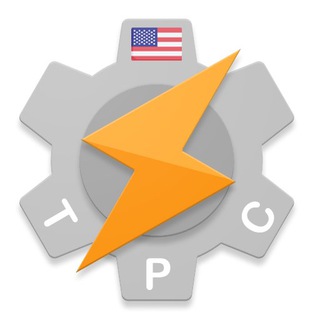#warning #TaskerDev
[HOW-TO] Emergency State - Automated video recording and uploading
After this post a few days ago and seeing how some answers were a little on the complicated side, I got intrigued and tried to create the most user-friendly and straight-forward way to do this.
Since Tasker doesn't have a way to record video yet (I regret not adding it earlier now :P) I had to use a third-party app to do the recording itself and then use Tasker to automate the uploading and sharing of location.
So this is how it works:
- Install this app
- Open the app and click the button to record at the bottom until it successfully starts recording in the background, just to make sure the app is ready to work in the background
- Stop recording
- In the app open its settings, scroll down to Limit time and set it to 1 minute
- Optionally change the video settings here. Maybe you don't want super high-res video that takes up a lot of bandwidth in these situations and a lower resolution video is enough
- Install Tasker and go through the initial setup if you haven't
- Back out of Tasker and import this project and run its setup task when prompted
Now when you're not on your home wifi network you'll get a new Tasker notification allowing you to start the process, which goes like this:
- You click on the notification button to start emergency mode
- An Sms is sent to a contact of your choice with your location
- The recorder starts recording 1 minute clips
- Every time a clip finishes recording a new clip starts recording immediately again and the existing one is uploaded to Google Drive.
- After being uploaded to google drive that clip is shared via SMS with a contact of your choice
- If you want to stop emergency mode click the button in the Tasker notification to stop
If you want to test this while at home simply edit the Emergency Notification When Not Home profile and disable the Invert option in its Wifi Connected condition.
This has the huge advantage over the iPhone version that it records several 1 minute clips and uploads them right away instead of having to wait for the user to manually stop recording, which may not always be possible if the user can't access the phone.
Also, since this is Tasker, users can choose to trigger this any way they like :) Triggering from a notification was the most user-friendly and less error prone way I could think of, but you can choose to do it any other way.
If you're interested, test it out and let me know how it works for you and if there's something that could be made better.
Thanks in advance and enjoy! 😀
Source: Go!
[HOW-TO] Emergency State - Automated video recording and uploading
After this post a few days ago and seeing how some answers were a little on the complicated side, I got intrigued and tried to create the most user-friendly and straight-forward way to do this.
Since Tasker doesn't have a way to record video yet (I regret not adding it earlier now :P) I had to use a third-party app to do the recording itself and then use Tasker to automate the uploading and sharing of location.
So this is how it works:
- Install this app
- Open the app and click the button to record at the bottom until it successfully starts recording in the background, just to make sure the app is ready to work in the background
- Stop recording
- In the app open its settings, scroll down to Limit time and set it to 1 minute
- Optionally change the video settings here. Maybe you don't want super high-res video that takes up a lot of bandwidth in these situations and a lower resolution video is enough
- Install Tasker and go through the initial setup if you haven't
- Back out of Tasker and import this project and run its setup task when prompted
Now when you're not on your home wifi network you'll get a new Tasker notification allowing you to start the process, which goes like this:
- You click on the notification button to start emergency mode
- An Sms is sent to a contact of your choice with your location
- The recorder starts recording 1 minute clips
- Every time a clip finishes recording a new clip starts recording immediately again and the existing one is uploaded to Google Drive.
- After being uploaded to google drive that clip is shared via SMS with a contact of your choice
- If you want to stop emergency mode click the button in the Tasker notification to stop
If you want to test this while at home simply edit the Emergency Notification When Not Home profile and disable the Invert option in its Wifi Connected condition.
This has the huge advantage over the iPhone version that it records several 1 minute clips and uploads them right away instead of having to wait for the user to manually stop recording, which may not always be possible if the user can't access the phone.
Also, since this is Tasker, users can choose to trigger this any way they like :) Triggering from a notification was the most user-friendly and less error prone way I could think of, but you can choose to do it any other way.
If you're interested, test it out and let me know how it works for you and if there's something that could be made better.
Thanks in advance and enjoy! 😀
Source: Go!
#warning #JoinAppDev
[DEV] Join on Firefox and Edge available for testing now!
The time has finally come! Hopefully it's working well! :)
How it looks like with the new menu: https://i.imgur.com/wsOb10F.png
Here's a demo: https://youtu.be/BRY077QqUys
The idea is that you don't need to install anything on your PC since the browser itself will be a Join device! This way you can use a supported browser (Chrome, Edge and Firefox seem to work well) and you can start doing stuff remotely in no time! :)
To try out Join on Firefox and Edge:
- Install this version of the Join Android app: https://drive.google.com/file/d/18V276YwSlfc3voV1s-SUxdCfoP9fCerp/view?usp=sharing
- In it open Settings -> Pushes -> click Open Links Automatically 8 times (you can switch back by doing the same thing again)
- You'll be switched to the test server
- On your PC open a browser (firefox, chrome or Edge) on https://testsjoaomgcd.appspot.com/
- After it loads it should ask you if you want to register your browser as a device
- Try to send messages to it from your phone!
If you test it out, let me know how it works! 😁 Enjoy!
Source: Go!
[DEV] Join on Firefox and Edge available for testing now!
The time has finally come! Hopefully it's working well! :)
How it looks like with the new menu: https://i.imgur.com/wsOb10F.png
Here's a demo: https://youtu.be/BRY077QqUys
The idea is that you don't need to install anything on your PC since the browser itself will be a Join device! This way you can use a supported browser (Chrome, Edge and Firefox seem to work well) and you can start doing stuff remotely in no time! :)
To try out Join on Firefox and Edge:
- Install this version of the Join Android app: https://drive.google.com/file/d/18V276YwSlfc3voV1s-SUxdCfoP9fCerp/view?usp=sharing
- In it open Settings -> Pushes -> click Open Links Automatically 8 times (you can switch back by doing the same thing again)
- You'll be switched to the test server
- On your PC open a browser (firefox, chrome or Edge) on https://testsjoaomgcd.appspot.com/
- After it loads it should ask you if you want to register your browser as a device
- Try to send messages to it from your phone!
If you test it out, let me know how it works! 😁 Enjoy!
Source: Go!
Tasker | ADVANCED (channel)
https://taskerprofilecenter.blogspot.com/2020/06/project-headset-button-helper-v10.html
#project #HeadsetButtonHelper
DESCRIPTION
This project will help you to keep your device in your pocket while on the street, gym, or wherever you are, by using the button of your headset (or BT headset) to perform whatever action you would like.
These are the available versions:
• Demo Version: If what you want is to import a clean version of the project to fully custimize it from 0, use this one. It doesn't include any specific action (opposite of mine), but just a set of 3 groups of actions as a generic implementation.
• Personal Version: If you would like to import a fully functional project, use this one. It includes all those actions that I currently use on my device, like: get current date and time, call a contact, check battery level, start/stop playing music, and maybe more, depending on my needs and tastes.
This project includes an Initial Setup task that needs to be executed when it is imported from TaskerNet, or when the dev considers it is needed even not imported from TaskerNet.
Notes:
- Thanks to @plepleus and @Ratchet_Guy (Reddit) for the calendar base task (reference), @abhishekabhi789 and @gerardo246 for helping on building the project.
- To use this project you will need the AutoInput plugin, a TTS Engine (+ voice package) of your choise (IVONA TTS, if interested), and grant the 'android.permission.SET_MEDIA_KEY_LISTENER' permission to Tasker, if requested (guide). (These requirements are the basic ones for both projects versions)
- If the 'Personal Version' contains any error, I won't update the project just due to that. I will only release a new public version (including my current 'Personal Version') if the bug(s) affects the 'Demo Version' in terms of base functionatily. Sorry.
- It is highly recommended to disable media button listeners for music apps, or any other app you could have for this kind. Otherwise, the project may interfere with those apps, if not configured on it.
- To abort the current action, press the button (single tap) while the TTS engine is speaking. It will cause the entire task to be stopped and return to the previous state: 'Waiting for button pressed events...'.
CREDITS
@SmartPhoneLover
@abhishekabhi789
@gerardo246
@plepleus
@Ratchet_Guy
VERSION
v1.0
DESCRIPTION
This project will help you to keep your device in your pocket while on the street, gym, or wherever you are, by using the button of your headset (or BT headset) to perform whatever action you would like.
These are the available versions:
• Demo Version: If what you want is to import a clean version of the project to fully custimize it from 0, use this one. It doesn't include any specific action (opposite of mine), but just a set of 3 groups of actions as a generic implementation.
• Personal Version: If you would like to import a fully functional project, use this one. It includes all those actions that I currently use on my device, like: get current date and time, call a contact, check battery level, start/stop playing music, and maybe more, depending on my needs and tastes.
This project includes an Initial Setup task that needs to be executed when it is imported from TaskerNet, or when the dev considers it is needed even not imported from TaskerNet.
Notes:
- Thanks to @plepleus and @Ratchet_Guy (Reddit) for the calendar base task (reference), @abhishekabhi789 and @gerardo246 for helping on building the project.
- To use this project you will need the AutoInput plugin, a TTS Engine (+ voice package) of your choise (IVONA TTS, if interested), and grant the 'android.permission.SET_MEDIA_KEY_LISTENER' permission to Tasker, if requested (guide). (These requirements are the basic ones for both projects versions)
- If the 'Personal Version' contains any error, I won't update the project just due to that. I will only release a new public version (including my current 'Personal Version') if the bug(s) affects the 'Demo Version' in terms of base functionatily. Sorry.
- It is highly recommended to disable media button listeners for music apps, or any other app you could have for this kind. Otherwise, the project may interfere with those apps, if not configured on it.
- To abort the current action, press the button (single tap) while the TTS engine is speaking. It will cause the entire task to be stopped and return to the previous state: 'Waiting for button pressed events...'.
CREDITS
@SmartPhoneLover
@abhishekabhi789
@gerardo246
@plepleus
@Ratchet_Guy
VERSION
v1.0
Tasker | ADVANCED (channel)
https://taskerprofilecenter.blogspot.com/2020/06/profile-per-app-dpi-changer-v10.html
#profile #PerAppDPIChanger
DESCRIPTION
Change the screen content density (DPI) dynamically, based on the app used.
These are the available versions:
• Version (A): Uses a non-root solution (system private interface for WindowManager class: IWindowManager), but requires the 'WRITE_SECURE_SETTINGS' permission to be granted to Tasker.
• Version (B): This (wm density) needs root (you can try ADB WiFi), at least, but doesn't need the 'WRITE_SECURE_SETTINGS' permission.
Configuring very low or very high values can cause some apps to fail to start, simply by not being prepared for such densities. Even the system itself (SystemUI app) can be compromised.
For those who want to experiment with low densities (high values), setting them permanently will reduce the work for the CPU/GPU, resulting in increased overall performance and improved battery life.
Notes:
- Thanks to @JustRollWithIt (Reddit) for the base JF task. (reference)
- Go here to know how to grant the 'android.permission.WRITE_SECURE_SETTINGS' permission to Tasker.
- Two types of the same profile for each of the versions are available: App (to be used with all apps, except Tasker), Tasker (to be used only with Tasker). If you want each app to set a different DPI, just create a single profile for every app. Otherwise, include all apps within the main profile.
- Both 'App' and 'Tasker' profiles are bundled in a single prj file for easy importing, so import it as it is.
- Use 'Yellow' labeled actions to customize how the profiles work.
- To get the current DPI value use the 'Get Current DPI' task.
- If what you want is to change the screen resolution, go here.
CREDITS
@SmartPhoneLover
@JustRollWithIt
VERSION
v1.0
DESCRIPTION
Change the screen content density (DPI) dynamically, based on the app used.
These are the available versions:
• Version (A): Uses a non-root solution (system private interface for WindowManager class: IWindowManager), but requires the 'WRITE_SECURE_SETTINGS' permission to be granted to Tasker.
• Version (B): This (wm density) needs root (you can try ADB WiFi), at least, but doesn't need the 'WRITE_SECURE_SETTINGS' permission.
Configuring very low or very high values can cause some apps to fail to start, simply by not being prepared for such densities. Even the system itself (SystemUI app) can be compromised.
For those who want to experiment with low densities (high values), setting them permanently will reduce the work for the CPU/GPU, resulting in increased overall performance and improved battery life.
Notes:
- Thanks to @JustRollWithIt (Reddit) for the base JF task. (reference)
- Go here to know how to grant the 'android.permission.WRITE_SECURE_SETTINGS' permission to Tasker.
- Two types of the same profile for each of the versions are available: App (to be used with all apps, except Tasker), Tasker (to be used only with Tasker). If you want each app to set a different DPI, just create a single profile for every app. Otherwise, include all apps within the main profile.
- Both 'App' and 'Tasker' profiles are bundled in a single prj file for easy importing, so import it as it is.
- Use 'Yellow' labeled actions to customize how the profiles work.
- To get the current DPI value use the 'Get Current DPI' task.
- If what you want is to change the screen resolution, go here.
CREDITS
@SmartPhoneLover
@JustRollWithIt
VERSION
v1.0
Tasker | ADVANCED (channel)
https://taskerprofilecenter.blogspot.com/2020/06/profile-per-app-resolution-changer-v10.html
#profile #PerAppResolutionChanger
DESCRIPTION
Change the screen resolution (width, height) dynamically, based on the app used.
These are the available versions:
• Version (A): Uses a non-root solution (system private interface for WindowManager class: IWindowManager), but requires the 'WRITE_SECURE_SETTINGS' permission to be granted to Tasker.
• Version (B): This (wm size) can also work with or without the 'WRITE_SECURE_SETTINGS' permission (only), also with or without root access (only).
When configuring higher resolutions than hardware, the following will most likely happen: using the device with a physical mouse (OTG) will be required, and overall performance will plummet.
For those who want to experiment with low resolutions, setting them permanently will reduce the work for the CPU/GPU, resulting in increased overall performance and improved battery life.
Notes:
- Thanks to @JustRollWithIt (Reddit) for the base JF task. (reference)
- Go here to know how to grant the 'android.permission.WRITE_SECURE_SETTINGS' permission to Tasker.
- Two types of the same profile for each of the versions are available: App (to be used with all apps, except Tasker), Tasker (to be used only with Tasker). If you want each app to set a different resolution, just create a single profile for every app. Otherwise, include all apps within the main profile.
- Both 'App' and 'Tasker' profiles are bundled in a single prj file for easy importing, so import it as it is.
- An easy formula to calculate the new resolution, based on the original one: 'original + ((original * percentage) / 100)', to increase it, and 'original - ((original * percentage) / 100)', to decrease it. Apply it for both width and height.
- An easy formula to calculate the DPI that will appear about the same as it was in a previous resolution, setting a new resolution: '(current dpi * new width) / current width', and to bring the old density back with the previous resolution '(current dpi * current width) / new width'.
- Use 'Yellow' labeled actions to customize how the profiles work.
- To get the current resolution value use the 'Get Current Resolution' task.
- If what you want is to change the screen DPI, go here.
CREDITS
@SmartPhoneLover
@JustRollWithIt
VERSION
v1.0
DESCRIPTION
Change the screen resolution (width, height) dynamically, based on the app used.
These are the available versions:
• Version (A): Uses a non-root solution (system private interface for WindowManager class: IWindowManager), but requires the 'WRITE_SECURE_SETTINGS' permission to be granted to Tasker.
• Version (B): This (wm size) can also work with or without the 'WRITE_SECURE_SETTINGS' permission (only), also with or without root access (only).
When configuring higher resolutions than hardware, the following will most likely happen: using the device with a physical mouse (OTG) will be required, and overall performance will plummet.
For those who want to experiment with low resolutions, setting them permanently will reduce the work for the CPU/GPU, resulting in increased overall performance and improved battery life.
Notes:
- Thanks to @JustRollWithIt (Reddit) for the base JF task. (reference)
- Go here to know how to grant the 'android.permission.WRITE_SECURE_SETTINGS' permission to Tasker.
- Two types of the same profile for each of the versions are available: App (to be used with all apps, except Tasker), Tasker (to be used only with Tasker). If you want each app to set a different resolution, just create a single profile for every app. Otherwise, include all apps within the main profile.
- Both 'App' and 'Tasker' profiles are bundled in a single prj file for easy importing, so import it as it is.
- An easy formula to calculate the new resolution, based on the original one: 'original + ((original * percentage) / 100)', to increase it, and 'original - ((original * percentage) / 100)', to decrease it. Apply it for both width and height.
- An easy formula to calculate the DPI that will appear about the same as it was in a previous resolution, setting a new resolution: '(current dpi * new width) / current width', and to bring the old density back with the previous resolution '(current dpi * current width) / new width'.
- Use 'Yellow' labeled actions to customize how the profiles work.
- To get the current resolution value use the 'Get Current Resolution' task.
- If what you want is to change the screen DPI, go here.
CREDITS
@SmartPhoneLover
@JustRollWithIt
VERSION
v1.0