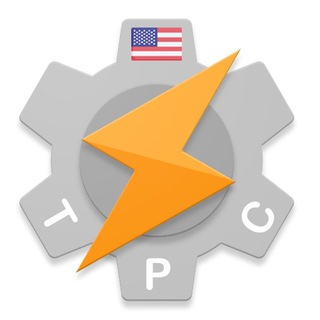Tasker | ADVANCED (channel)
https://taskerprofilecenter.blogspot.com/2020/06/task-toggle-pixel-style-v10.html
#task #TogglePixelStyle
DESCRIPTION
This task will allow you to switch between all your available Android themes (Styles) if using a Google Pixel device, Pixel Experience custom ROM, or any other custom ROM based on Pixel devices.
Notes:
- This task was based on a request from a Reddit user. (reference)
- The 'android.permission.WRITE_SECURE_SETTINGS' permission will have to be granted to tasker for non-rooted devices (guide), and 'android.permission.WRITE_SETTINGS' too.
- All of the properties from every action were based on my current device and ROM, so I would suggest you to find and use yours instead. Just to avoid possible problems.
- Styles are managed by the Google Wallpaper app, but its settings could exists or not on the Secure Settings table (or maybe other), as custom ROM devs can make some redirection for the app to not allow it to save/load content from Settings tables. If it's your situation, try looking at '/data/data/.../shared_prefs/*' (root required) to try changing app's values by this way.
CREDITS
@SmartPhoneLover
VERSION
v1.0
DESCRIPTION
This task will allow you to switch between all your available Android themes (Styles) if using a Google Pixel device, Pixel Experience custom ROM, or any other custom ROM based on Pixel devices.
Notes:
- This task was based on a request from a Reddit user. (reference)
- The 'android.permission.WRITE_SECURE_SETTINGS' permission will have to be granted to tasker for non-rooted devices (guide), and 'android.permission.WRITE_SETTINGS' too.
- All of the properties from every action were based on my current device and ROM, so I would suggest you to find and use yours instead. Just to avoid possible problems.
- Styles are managed by the Google Wallpaper app, but its settings could exists or not on the Secure Settings table (or maybe other), as custom ROM devs can make some redirection for the app to not allow it to save/load content from Settings tables. If it's your situation, try looking at '/data/data/.../shared_prefs/*' (root required) to try changing app's values by this way.
CREDITS
@SmartPhoneLover
VERSION
v1.0
Tasker | ADVANCED (channel)
https://taskerprofilecenter.blogspot.com/2020/06/task-check-keyguard-status-v10.html
#task #CheckKeyguardStatus
DESCRIPTION
Here you have a little task that will help you to get more information than the 'KEYG' built-in variable, about the device lock status.
Quick information:
• Device Locked: The device is locked and asks for authentication in order to use it.
• Device Secure: The device is protected (service), regardless of if the protection mechanism is not currently required to use the device.
• Keyguard Locked: The device is locked and doesn't ask for authentication in order to use it.
• Keyguard Secure: The Lockscreen is enabled (service), regardless of if the device is locked or not.
The Device/Keyguard Locked represents the current state of the device, and Device/Keyguard Secure represents the general configuration of the device.
CREDITS
@SmartPhoneLover
VERSION
v1.0
DESCRIPTION
Here you have a little task that will help you to get more information than the 'KEYG' built-in variable, about the device lock status.
Quick information:
• Device Locked: The device is locked and asks for authentication in order to use it.
• Device Secure: The device is protected (service), regardless of if the protection mechanism is not currently required to use the device.
• Keyguard Locked: The device is locked and doesn't ask for authentication in order to use it.
• Keyguard Secure: The Lockscreen is enabled (service), regardless of if the device is locked or not.
The Device/Keyguard Locked represents the current state of the device, and Device/Keyguard Secure represents the general configuration of the device.
CREDITS
@SmartPhoneLover
VERSION
v1.0
#warning #TaskerDev
[HOW-TO] Emergency State - Automated video recording and uploading
After this post a few days ago and seeing how some answers were a little on the complicated side, I got intrigued and tried to create the most user-friendly and straight-forward way to do this.
Since Tasker doesn't have a way to record video yet (I regret not adding it earlier now :P) I had to use a third-party app to do the recording itself and then use Tasker to automate the uploading and sharing of location.
So this is how it works:
- Install this app
- Open the app and click the button to record at the bottom until it successfully starts recording in the background, just to make sure the app is ready to work in the background
- Stop recording
- In the app open its settings, scroll down to Limit time and set it to 1 minute
- Optionally change the video settings here. Maybe you don't want super high-res video that takes up a lot of bandwidth in these situations and a lower resolution video is enough
- Install Tasker and go through the initial setup if you haven't
- Back out of Tasker and import this project and run its setup task when prompted
Now when you're not on your home wifi network you'll get a new Tasker notification allowing you to start the process, which goes like this:
- You click on the notification button to start emergency mode
- An Sms is sent to a contact of your choice with your location
- The recorder starts recording 1 minute clips
- Every time a clip finishes recording a new clip starts recording immediately again and the existing one is uploaded to Google Drive.
- After being uploaded to google drive that clip is shared via SMS with a contact of your choice
- If you want to stop emergency mode click the button in the Tasker notification to stop
If you want to test this while at home simply edit the Emergency Notification When Not Home profile and disable the Invert option in its Wifi Connected condition.
This has the huge advantage over the iPhone version that it records several 1 minute clips and uploads them right away instead of having to wait for the user to manually stop recording, which may not always be possible if the user can't access the phone.
Also, since this is Tasker, users can choose to trigger this any way they like :) Triggering from a notification was the most user-friendly and less error prone way I could think of, but you can choose to do it any other way.
If you're interested, test it out and let me know how it works for you and if there's something that could be made better.
Thanks in advance and enjoy! 😀
Source: Go!
[HOW-TO] Emergency State - Automated video recording and uploading
After this post a few days ago and seeing how some answers were a little on the complicated side, I got intrigued and tried to create the most user-friendly and straight-forward way to do this.
Since Tasker doesn't have a way to record video yet (I regret not adding it earlier now :P) I had to use a third-party app to do the recording itself and then use Tasker to automate the uploading and sharing of location.
So this is how it works:
- Install this app
- Open the app and click the button to record at the bottom until it successfully starts recording in the background, just to make sure the app is ready to work in the background
- Stop recording
- In the app open its settings, scroll down to Limit time and set it to 1 minute
- Optionally change the video settings here. Maybe you don't want super high-res video that takes up a lot of bandwidth in these situations and a lower resolution video is enough
- Install Tasker and go through the initial setup if you haven't
- Back out of Tasker and import this project and run its setup task when prompted
Now when you're not on your home wifi network you'll get a new Tasker notification allowing you to start the process, which goes like this:
- You click on the notification button to start emergency mode
- An Sms is sent to a contact of your choice with your location
- The recorder starts recording 1 minute clips
- Every time a clip finishes recording a new clip starts recording immediately again and the existing one is uploaded to Google Drive.
- After being uploaded to google drive that clip is shared via SMS with a contact of your choice
- If you want to stop emergency mode click the button in the Tasker notification to stop
If you want to test this while at home simply edit the Emergency Notification When Not Home profile and disable the Invert option in its Wifi Connected condition.
This has the huge advantage over the iPhone version that it records several 1 minute clips and uploads them right away instead of having to wait for the user to manually stop recording, which may not always be possible if the user can't access the phone.
Also, since this is Tasker, users can choose to trigger this any way they like :) Triggering from a notification was the most user-friendly and less error prone way I could think of, but you can choose to do it any other way.
If you're interested, test it out and let me know how it works for you and if there's something that could be made better.
Thanks in advance and enjoy! 😀
Source: Go!
#warning #JoinAppDev
[DEV] Join on Firefox and Edge available for testing now!
The time has finally come! Hopefully it's working well! :)
How it looks like with the new menu: https://i.imgur.com/wsOb10F.png
Here's a demo: https://youtu.be/BRY077QqUys
The idea is that you don't need to install anything on your PC since the browser itself will be a Join device! This way you can use a supported browser (Chrome, Edge and Firefox seem to work well) and you can start doing stuff remotely in no time! :)
To try out Join on Firefox and Edge:
- Install this version of the Join Android app: https://drive.google.com/file/d/18V276YwSlfc3voV1s-SUxdCfoP9fCerp/view?usp=sharing
- In it open Settings -> Pushes -> click Open Links Automatically 8 times (you can switch back by doing the same thing again)
- You'll be switched to the test server
- On your PC open a browser (firefox, chrome or Edge) on https://testsjoaomgcd.appspot.com/
- After it loads it should ask you if you want to register your browser as a device
- Try to send messages to it from your phone!
If you test it out, let me know how it works! 😁 Enjoy!
Source: Go!
[DEV] Join on Firefox and Edge available for testing now!
The time has finally come! Hopefully it's working well! :)
How it looks like with the new menu: https://i.imgur.com/wsOb10F.png
Here's a demo: https://youtu.be/BRY077QqUys
The idea is that you don't need to install anything on your PC since the browser itself will be a Join device! This way you can use a supported browser (Chrome, Edge and Firefox seem to work well) and you can start doing stuff remotely in no time! :)
To try out Join on Firefox and Edge:
- Install this version of the Join Android app: https://drive.google.com/file/d/18V276YwSlfc3voV1s-SUxdCfoP9fCerp/view?usp=sharing
- In it open Settings -> Pushes -> click Open Links Automatically 8 times (you can switch back by doing the same thing again)
- You'll be switched to the test server
- On your PC open a browser (firefox, chrome or Edge) on https://testsjoaomgcd.appspot.com/
- After it loads it should ask you if you want to register your browser as a device
- Try to send messages to it from your phone!
If you test it out, let me know how it works! 😁 Enjoy!
Source: Go!