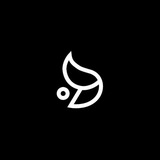Dagmawi Babi
Day 29
Day 36
My mint is blossoming and getting greener than ever. Not even worried at this point, I'm just watering it every one or two days and it's getting greener and greener.
Can't wait to bring it in and make my room smell like mint and do more (techie) things with it and automate and stuff.
#Gardening #MyMint
@Dagmawi_Babi
My mint is blossoming and getting greener than ever. Not even worried at this point, I'm just watering it every one or two days and it's getting greener and greener.
Can't wait to bring it in and make my room smell like mint and do more (techie) things with it and automate and stuff.
#Gardening #MyMint
@Dagmawi_Babi
❤24😁4👍3🔥3🥰1👏1🎄1
NativeChat
• github.com/dagmawibabi/NativeChat/releases/tag/v1.0.0
NativeChat is a powerful app made to make your mobile AI conversations more useful using Gemini under the hood and allowing it to access device information like system specs, call logs, SMS, battery and more.
You can either text to it or turn on voice mode and you can carry audio conversations. It's got function calling capabilities so it will automatically pick and choose what function to call to respond to you as best as possible.
It's got full markdown and LaTeX support making the AI responses so comfortable to view for code or equations.
You can change the chat layout, configure your own free or paid API key, it's got lovely error messages, it's conversational context aware and so much more.
It's open-source so come contribute
• github.com/dagmawibabi/NativeChat
Hope you like it🥰
#MyProjects #NativeChat
@Dagmawi_Babi
• github.com/dagmawibabi/NativeChat/releases/tag/v1.0.0
NativeChat is a powerful app made to make your mobile AI conversations more useful using Gemini under the hood and allowing it to access device information like system specs, call logs, SMS, battery and more.
You can either text to it or turn on voice mode and you can carry audio conversations. It's got function calling capabilities so it will automatically pick and choose what function to call to respond to you as best as possible.
It's got full markdown and LaTeX support making the AI responses so comfortable to view for code or equations.
You can change the chat layout, configure your own free or paid API key, it's got lovely error messages, it's conversational context aware and so much more.
It's open-source so come contribute
• github.com/dagmawibabi/NativeChat
Hope you like it
#MyProjects #NativeChat
@Dagmawi_Babi
Please open Telegram to view this post
VIEW IN TELEGRAM
Please open Telegram to view this post
VIEW IN TELEGRAM
❤21👍3
NativeChat.apk
24.4 MB
NativeChat
NativeChat is a powerful app made to make your mobile AI conversations more useful using Gemini under the hood and allowing it to access device information like system specs, call logs, SMS, battery and more.
#MyProjects #NativeChat
@Dagmawi_Babi
NativeChat is a powerful app made to make your mobile AI conversations more useful using Gemini under the hood and allowing it to access device information like system specs, call logs, SMS, battery and more.
#MyProjects #NativeChat
@Dagmawi_Babi
⚡25❤9👏3
I haven't beta tested it on anyone's device, so do try it out and drop your feedback or errors in the comments :)
If you're using the app, please drop screenshots. I'd love to see your usecases and weird queries :)
This is how you can get an API key
1. If it's your first time opening the app then you should see the API key input box. If it's not, you can click on the key icon at the top right and open this page
2. Click on the "Get API Key" button and wiat for it to open a webpage
3. On the website, click on "Create API key" and wait for a pop up to appear
4. On the new pop up, if the "Create API key in Existing Project" button is dim then select a project in the drop down above it. If not just go ahead and click it.
5. A pop up will appear wtih your new API key, copy it and you can go back to the app.
6. In the input box paste your new API key and click on "Save API Key" and that's it you're all ready to go.
7. If you want to double check you can goto the API key page and see if your API key is greyed out. It means it's been saved.
#MyProjects #NativeChat
@Dagmawi_Babi
1. If it's your first time opening the app then you should see the API key input box. If it's not, you can click on the key icon at the top right and open this page
2. Click on the "Get API Key" button and wiat for it to open a webpage
3. On the website, click on "Create API key" and wait for a pop up to appear
4. On the new pop up, if the "Create API key in Existing Project" button is dim then select a project in the drop down above it. If not just go ahead and click it.
5. A pop up will appear wtih your new API key, copy it and you can go back to the app.
6. In the input box paste your new API key and click on "Save API Key" and that's it you're all ready to go.
7. If you want to double check you can goto the API key page and see if your API key is greyed out. It means it's been saved.
#MyProjects #NativeChat
@Dagmawi_Babi
🔥8👍1